If it seems like you are always forgetting to buy them at the store, learning how to buy postage online can turn out to be a great help. These days, most people just don’t have the time for a trip to the Post Office anyway, so having the internet option is practically a dream come true.
However, if you’ve never done it, you might find the procedure intimidating at first, even though it’s really quite simple once you get the hang of it. But never fear; this article will guide you through the necessary steps. Let’s get started.
Step Number1: Visit the USPS website. From the homepage, you can choose from “postage,” “shipping supplies” or “collectibles” options. Click “postage” to get started.
Step Number 2: Click “Buy” under the “Stamps” menu box to start the purchasing process and buy yours online. Then just select the quantity you need. When you are satisfied that you’ve chosen the correct amount, you can proceed to the next page by clicking “Checkout.”
Step Number 3: Register a new account with the USPS website (this assumes you are a new user–if you’ve already registered with the USPS, just ignore this step). You will be asked to pick a user name and password of at least eight characters. Also note that your USPS password must contain at least one uppercase letter and at least one number. You will also be asked to select a password reminder question and enter its correct answer into the online form.
Stamps.com lets you do it yourself 24 hours a day, 7 days a week.. It’s the easiest, most convenient way to manage your mailing needs. All it takes is a PC and a scale to print USPS-approved postage for envelopes, packages, and even Priority Mail right from home or office. You may never have to go out unnecessarily again.
Step Number 4: Now you will be required to select either a “Business Account” or a “Personal Account” with the USPS site, and complete the forms following on the next screen. Whichever option you choose (business or personal), you’ll need to enter your full name, address and a contact phone number among other information. Then click “Continue,” and confirm that all of the information you have entered is accurate. Finally, you will be asked to agree to the USPS Privacy Act before proceeding. Just check the box to agree (after reading the act), and you are ready for step number 5.
Step Number 5: Now you will find yourself at the Shop “Checkout,” where you will need to confirm a shipping address. Note that you shipping address must be the same as your credit card billing address to be accepted. Then just enter your credit card information, including type, number, expiration and three-digit security code. After reviewing that your information is correct, just click “submit” to complete the transaction.
Step Number 6: After the transaction is complete, you will need to print out a receipt of your order. Simply select “print” to print the page, and be sure to save your receipt in a safe place.
Your purchase will normally arrive in one week to 10 days. And that’s all there is to it. Happy mailing!
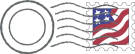 Put a post office in your office..
Put a post office in your office..
Save time and money with Stamps.com Try it now!